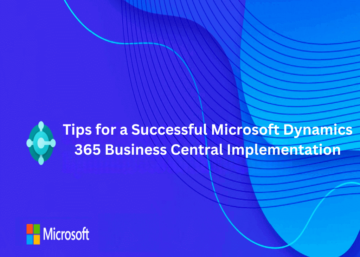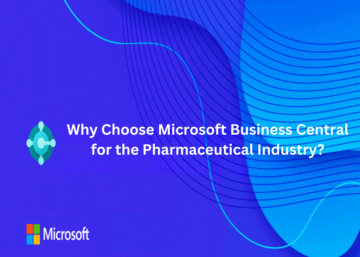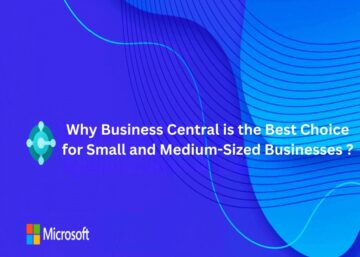Effective warehouse management is crucial for businesses that rely on inventory. Microsoft Dynamics 365 Business Central offers a comprehensive suite of warehousing features designed to streamline operations, improve accuracy, and enhance efficiency. This blog explores the key warehousing functions of Business Central and provides detailed steps to implement them.
1. Inventory Management:
Microsoft Dynamics 365 Business Central offers robust inventory management features to help businesses maintain accurate stock levels and optimize handling.
Steps to Implement Inventory Management
1. Set Up Items:
a. Navigate to Items in the main menu.
b. Click New to create a new item record.
c. Fill in the necessary details such as Item Number, Description, Unit of Measure, and Item Category.
d. Save the record.
2. Track Inventory in Real-Time:
a. Use the Item List to view current inventory levels.
b. Use the Inventory Availability page to view availability by location, lot, and serial number.
3. Set Up Lot and Serial Numbers:
a. Navigate to Items and select an item.
b. Under the Item Tracking tab, set up Lot Number or Serial Number tracking.
c. Configure the Item Tracking Code to specify how numbers are assigned.
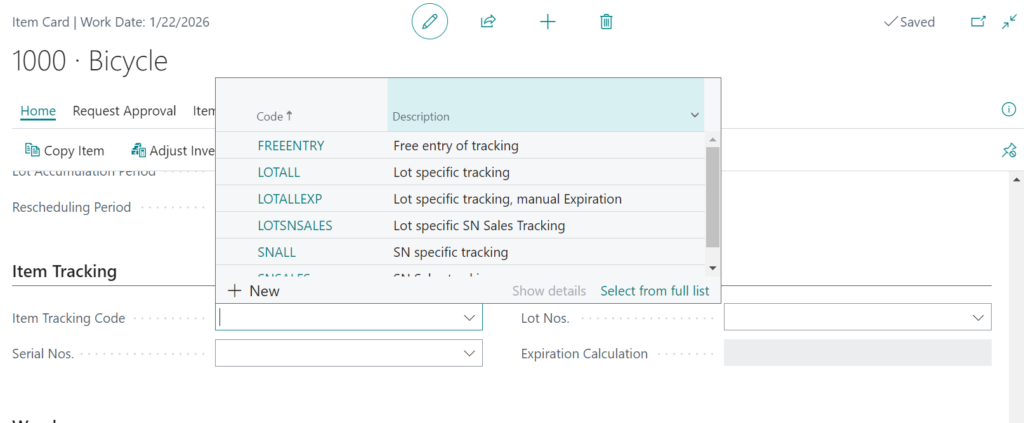
2. Warehouse Layout and Configuration:
Design and manage your warehouse layout to optimize space and streamline operations.
Steps to Configure Warehouse Layout
1. Define Warehouse Locations:
a. Go to Locations.
b. Click New to set up a new warehouse location.
c. Enter details such as Location Code, Name, Address, and Warehouse Settings (e.g., directed put-away and pick).
2. Set Up Zones and Bins:
a. Navigate to Locations -> Bins.
b. Click New to create a bin.
c. Define the Bin Code, Zone Code, and Bin Type (e.g., picking, put-away).
3. Configure Bin Management:
a. In the Bin Contents page, specify Default Bin for items, Replenishment Levels, and Replenishment Methods.
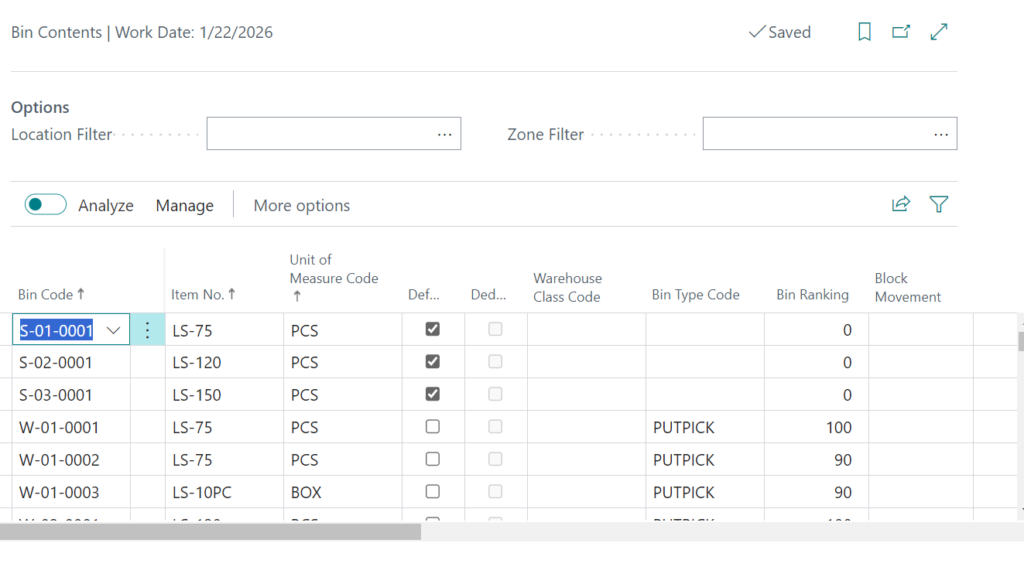
3. Warehouse Processes: Streamlining Operations
Optimize key warehouse processes such as receiving, picking, and shipping.
Steps to Manage Warehouse Processes
1. Inbound Logistics: Receiving and Put-Away:
a. Create a Purchase Order in the Purchasing module.
b. Once goods arrive, go to Related > Warehouse > Warehouse Receipts Lines in the Purchase Order.
c. Select the relevant receipt and register the receipt to update inventory.
2. Outbound Logistics: Picking and Shipping:
a. Create a Sales Order in the Sales module.
b. Go to Related > Warehouse > Warehouse Shipment Lines in the Sales Order.
c. Select the relevant shipment, generate a picking list, and confirm the shipment.
3. Cross-Docking:
a. When creating a Warehouse Receipt, specify items for cross-docking.
b. Use the Cross-Docking Worksheet to manage items directly from receiving to shipping.
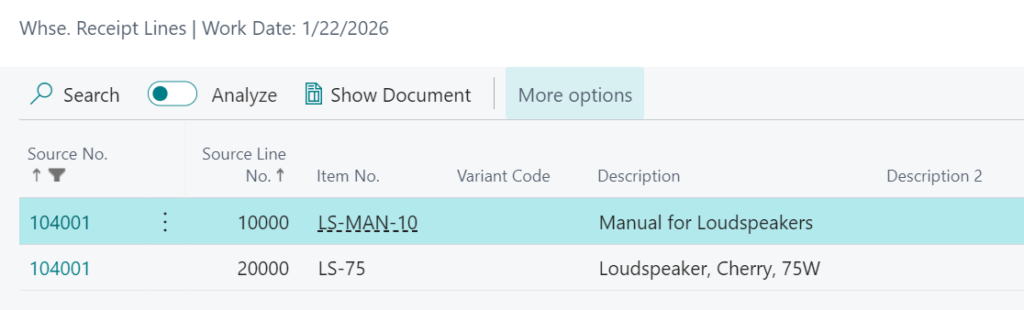
4. Data and Analytics: Driving Insights and Improvements
Leverage data and analytics to make informed decisions and optimize warehouse operations.
Steps to Utilize Data and Analytics
1. Use Warehouse Reports:
a. Choose and select from various reports, such as Inventory Valuation, Inventory Cost and Price List, Warehouse Shipment Status, Warehouse Adjustment Bin, and Inventory Availability Plan.
b. Run the report.
2. Power BI Integration:
c. Access Power BI through the Reports section.
d. Connect Business Central data to Power BI by using the Power BI Content Pack.
e. Create custom dashboards and visualizations to track key performance metrics.
3. Predictive Analytics:
f. Utilize the Forecasting module under Inventory Management.
g. Set up Demand Forecasting parameters and view predicted inventory needs based on historical data.
Microsoft Dynamics 365 Business Central provides a comprehensive set of warehousing functions that enable businesses to optimize inventory management and streamline warehouse operations. A skilled Microsoft Dynamics Partner is needed to configure Warehouse Management in Business Central. Contact SAN Dynamics for any implementation service across Australia.
By following the steps outlined above, companies can implement these features effectively, leading to improved accuracy, reduced costs, and enhanced customer satisfaction. As the business landscape evolves, Business Central offers the flexibility and scalability needed to meet changing demands and support long-term growth.